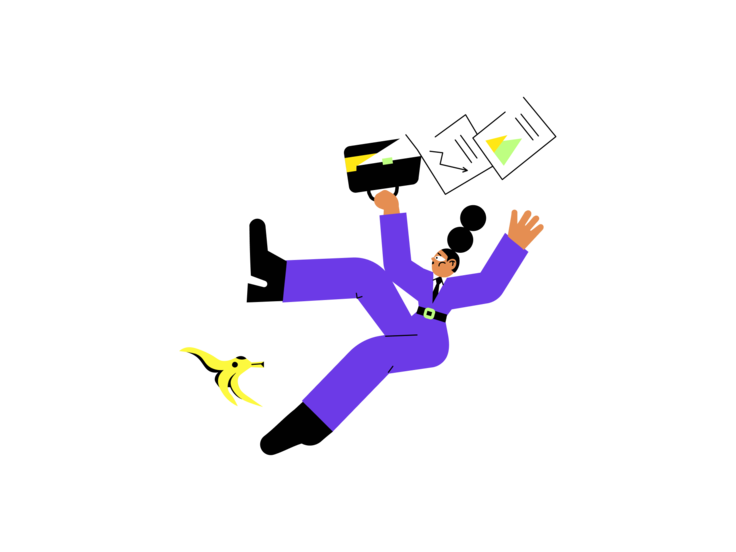Are you getting a “Your Account Was Compromised” error on Instagram?
Here’s the full error message, “It looks like you shared your password with a service to helo you get more likes or followers, which goes against our Community Guidelines”.
Followed by, “Change your password to continue using Instagram”.
And, “If you share your new password with one of these services, you may get blocked from following, liking, or commenting”.
If you’re getting a “Your Account Was Compromised” error, you’ve probably used a third-party app.
If you share your Instagram login information with a third-party app, your Instagram account may be locked.
This is because Instagram thinks that your account has been compromised.
In this guide, you’ll learn how to fix “Your Account Was Compromised” on Instagram so you can get your account back.
How to fix “Your Account Was Compromised” on Instagram
To fix “Your Account Was Compromised” on Instagram, you need to reset your Instagram password.
To do so, go to the Instagram login page, tap on “Forgotten password?” and follow the on-screen instructions.
The instructions include entering your Instagram username or email.
It also requires you to go to your email for the password reset link.
By tapping on the password reset link, you’ll land on the “Create A Strong Password” page where you can reset your Instagram password.
After you’ve reset your password, you’ll regain access to your Instagram account.
Here are 6 steps to fix “Your Account Was Compromised” on Instagram:
- Go to the Instagram login page and tap on “Forgotten password?”
- Enter your Instagram username or email
- Tap on “Ok”
- Check your email and tap on “Reset your password”
- Reset your Instagram password
- Go back to Instagram
1. Go to the Instagram login page and tap on “Forgotten password?”
To begin with, you need to go to the Instagram login page.
If you’re logged into one of your existing Instagram accounts, you need to navigate to your profile.
To do so, tap on your profile picture on the bottom navigation bar.
Once you’re on your profile, tap on your username at the top.
This will open a list of your Instagram accounts.
At the bottom of the list, you’ll see an option to add a new account.
Tap on “Add account” to add a new Instagram account.
Then, you’ll see a couple of options including “Log In to Existing Account” and “Create New Account”.
Tap on “Log In to Existing Account” to go to the Instagram login page.
On the Instagram login page, tap on “Forgotten password?”.
2. Enter your Instagram username or email

After you’ve tapped on “Forgotten Password”, you’ll land on the “Trouble with logging in?” page.
On the page, you’ll see a couple of options including “Username” and “Phone”.
For the purpose of this guide, we’ll use your Instagram username or email address.
Firstly, enter your Instagram username or email address in the “Username or email address” field.
Tap on “Next” after you’ve entered your Instagram username or email address.
If you don’t have access to either one, you can choose the “Phone” option and enter your phone number instead.
3. Tap on “Ok”

After you’ve entered your Instagram username or email address, a pop-up will open.
The pop-up states that an email link has been sent to your email address.
Here’s the full message, “We sent an email to [email protected] with a link to get back into your account”.
Now, you need to check your inbox for the email link.
4. Check your email and tap on “Reset your password”

Now that an email link has been sent to your email address, you need to check it.
Firstly, log in to your email account and check your inbox.
You should receive an email titled, “your-username, we’ve made it easy to get back to Instagram”.
If you didn’t receive the email, you need to check your junk and spam folder.
The email will typically arrive in less than 5 minutes.
Open the email and read its content.
In the email, you’ll see a couple of buttons including “Login in as your-username” and “Reset your password”.
To get rid of the compromised error, you need to reset your Instagram password.
Hence, you need to tap on “Reset your password” to proceed to reset your Instagram password.
5. Reset your Instagram password

After you’ve tapped on “Reset password”, you’ll land on the “Create A Strong Password” page.
On this page, you’ll see a couple of fields including “New password”, and “New password, again”.
Firstly, create a new password and enter it in the “New password” field.
Keep in mind that your password needs to be more than six characters, includes a combination of numbers, letters, and special characters.
Secondly, re-enter your new password in the “New password, again” field.
This is to confirm your new password.
Lastly, tap on “Reset Password” to reset your Instagram password.
6. Go back to Instagram

After you’ve reset your Instagram password, go back to the Instagram app.
Now, log in to your compromised Instagram account if you haven’t already.
This time, you should be able to access your Instagram account without getting the “Your Account Was Compromised” error!
This is because you’ve changed your Instagram password.
If you managed to get your Instagram account back, you need to log out of all third-party apps and uninstall them.
This will prevent the “Your Account Was Compromised” error from happening again.
Conclusion
If you’re still getting the “Your Account Was Compromised” error message, there are a couple of things that you can do.
Firstly, you can try uninstalling and reinstalling Instagram 3 days later.
Some users managed to fix the “Your Account Was Compromised” error message by doing so.
The second method that you can try is to submit the “My Instagram Account Was Deactivated” form.
The “My Instagram Account Was Deactivated” form is mainly for deactivated Instagram accounts.
However, you can submit it if you’re encountering issues with logging in as well.
After you’ve submitted the form, Instagram will ask you to send them a selfie of yourself holding a code.
Once you’ve submitted the selfie, Instagram will review it and reactivate your account.
Further reading
How to Find Live Videos on Instagram
135+ Good Instagram Comments For Your Friends
240+ Funny Instagram Captions (For Friends & Selfies)