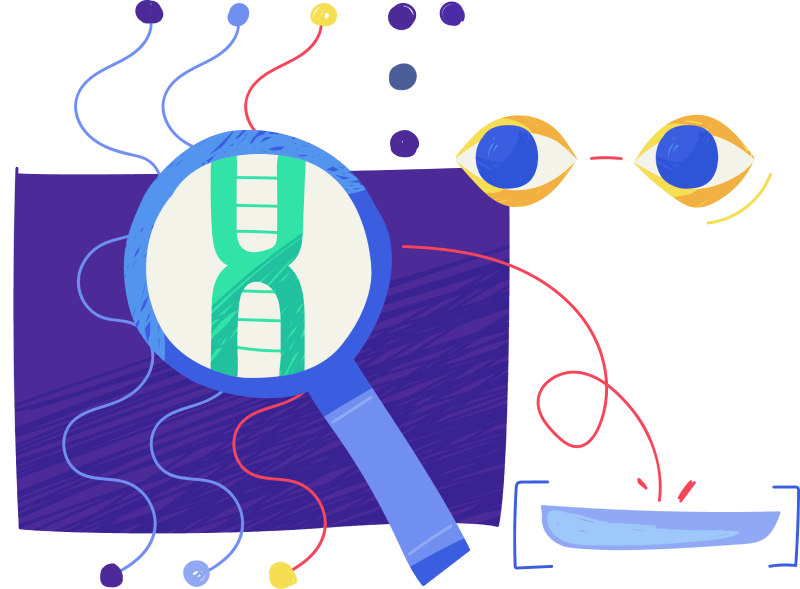One of the best features of Trust Wallet is the ability to use decentralized applications on it.
However, some users are unable to do so due to an error.
Are you also getting a warning when you try to enable the DApp browser on Trust Wallet?
Here’s the full error message, “Deep Link is not supported”.
The error message only happens on iOS devices after a Trust Wallet update.
Android devices are not affected by the update.
Deep links allow you to access other applications on Trust Wallet like PancakeSwap.
Hence, the error message suggests that deep links are not available—by why is this the case?
In this guide, you’ll learn how to fix the “Deep Link is not supported” warning on Trust Wallet and why you got it.
Why am I getting a “Deep Link is not supported” error on Trust Wallet?
You’re getting a “Deep Link is not supported” error on Trust Wallet because the DApp browser is no longer supported on iOS devices.
In May 2021, Trust Wallet removed the DApp browser on iOS devices to comply with the new App Store guidelines.
Trust Wallet needs to comply with the App Store guidelines to remain on it.
Apple reviewed that Trust Wallet violated the App Store Review Guideline 4.7 5.5k.
Hence, the DApp browser has been removed from the iOS version of Trust Wallet.
A quick fix for this is to use Trust Wallet on an Android device.
If you don’t have an Android device, you can follow the guide below to bypass the “Deep Link is not supported” error.
How to fix “Deep Link is not supported” on Trust Wallet
To fix “Deep Link is not supported” on Trust Wallet, you need to navigate to the decentralized exchange that you want to use (e.g. PancakeSwap) on a browser.
Then, you need to connect Trust Wallet to the decentralized exchange.
After you’ve connected Trust Wallet, you’ll be able to use the decentralized exchange to swap tokens!
Since the DApp browser is removed on the iOS version of Trust Wallet, you can no longer enable it.
Hence, you can only use decentralized exchanges on a browser (which is more of a workaround than a fix).
Here’s how to fix “Deep Link is not supported” on Trust Wallet:
1. Go to the exchange that you want to use and connect your wallet

The first step is to navigate to the decentralized exchange that you want to use and connect Trust Wallet to it.
PancakeSwap is one of the most popular decentralized exchanges, so we’ll use it as an example.
Although you’re unable to use decentralized exchanges on Trust Wallet (as deep linking is no longer supported), you still can connect to them.
To do so, you need to open a browser like Safari or Chrome.
Then, go to the decentralized exchange that you want to use (e.g. PancakeSwap).
Once you’re on the exchange, you need to connect Trust Wallet to it.
For example, if you’re using PancakeSwap, tap on “Connect Wallet”.
If you’re using Uniswap, you need to tap on “Connect Wallet” as well.
2. Tap on “WalletConnect”

After you’ve tapped on “Connect Wallet”, a pop-up will open.
The pop-up contains a grid list of wallets that you can connect to.
This includes “MetaMask”, “WalletConnect”, “Trust Wallet”, and “More”.
Do not tap on “Trust Wallet” as there are some issues with it.
Instead, tap on “WalletConnect”.
WalletConnect is used to connect blockchain wallets (like Trust Wallet) to decentralized applications.
3. Tap on “Trust”

After you’ve tapped on “WalletConnect”, you’ll see another grid list of wallets that you can connect to.
This includes “Rainbow”, “Trust”, “Argent”, and many others.
WalletConnect supports more than 75 wallets.
Since you’re using Trust Wallet, tap on “Trust” to connect to it.
4. Open in “Trust”

After you’ve tapped on “Trust”, a pop-up message will appear.
Here’s what it says, “Open in “Trust”?”.
There are a couple of options including “Cancel” and “Open”.
Tap on “Open” to open the page on Trust Wallet.
5. Tap on “Connect”

After you’ve tapped on “Open”, Trust Wallet will open.
Now, you need to allow PancakeSwap to connect to your wallet.
This is needed for PancakeSwap to view your wallet balance and activity.
Tap on “Connect” to allow PancakeSwap to connect to Trust Wallet.
Then, go back to the decentralized exchange on your browser.
6. Start using the exchange

After you’ve tapped on “Connect”, your wallet will be successfully connected to PancakeSwap.
Now, you’ll be able to use PancakeSwap without needing the DApp browser on Trust Wallet.
To use PancakeSwap, tap on “Select a currency” and import the token that you want to buy.
You can do so by copying the token’s address on CoinMarketCap and pasting it in the “Search name or paste address” field.
Then, you’ll be able to swap BNB for the token.
Keep in mind that you need to have sufficient BNB on Trust Wallet for your transactions to be successful.
You’ve successfully learned a workaround to use decentralized applications without the DApp browser on Trust Wallet!
Conclusion
As mentioned in the article, the DApp browser is no longer available on iOS devices.
This is why you’re getting the “Deep Link is not supported” warning when you try to enable it.
Hence, you can no longer use decentralized applications on Trust Wallet if you’re using an iPhone.
Android devices are unaffected as the DApp browser does not violate Google Play’s policies.
In addition, your funds and collectibles are safe.
If you’re using an iPhone, you can import Trust Wallet on Android to regain access to the DApp browser.
If you don’t have an Android device, you need to follow the guide above to use decentralized exchanges.
Further reading
How to Add a Custom Token to Trust Wallet
How to Transfer Crypto from Coinbase to Trust Wallet
Coinbase Quiz Answers (Nov 2021)