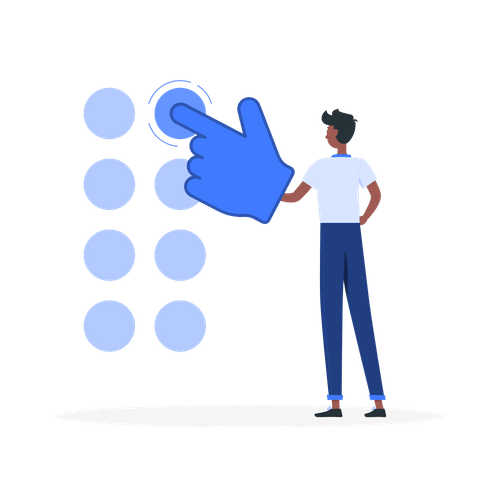To get an Auto Clicker, you need to install the AutoClicker tool (free download).
The AutoClicker tool is safe and has two modes of auto-clicking.
This includes one at your dynamic cursor location and the other at a prespecified location.
You can also set the number of clicks to a specific amount or an infinite number of times.
You can also use hotkeys to start and stop the tool.
The hotkeys work while the tool is running in the background.
In addition, your settings will be saved after you’ve closed the tool.
Lastly, AutoClicker is free to use, open-source, and has a clear user interface.
Here’s how to get an auto clicker:
- Download AutoClicker
- Run AutoClicker
- Enter the click interval
- Select the click options
- Select the repetition of the click
- Choose where you want to click and start the tool
1. Download AutoClicker
AutoClicker download link: https://sourceforge.net/projects/orphamielautoclicker/.
The first step is to download the AutoClicker tool from SourceForge.
If you’re not familiar with SourceForge, people use it to create, collaborate and distribute software to nearly 30 million users worldwide.
SourceForge hosts over 2 million registered users and serves 2 million downloads a day.
AutoClicker is the most popular auto-clicking tool launched in 2014.
It has over 50 5-star reviews and millions of downloads per week.
Once you’re on the download page, click on “Download”.
Lastly, double-click AutoClicker.exe to install AutoClicker.
2. Run AutoClicker

After you’ve installed AutoClicker, it’ll automatically start.
If it didn’t automatically start, you need to run it manually.
To do so, you need to locate the location of the AutoClicker application.
The application is most likely in your downloads folder.
Firstly, open the File Explorer, click on “This PC”, and click on “Downloads”.
Your downloads folder should contain the AutoClicker application.
Right-click the application and click on “Open” to run it.
3. Enter the click interval

After you’ve installed and opened AutoClicker, you can start it by clicking on “Start (F6)”.
Alternatively, you can press “F6” on your keyboard to start auto-clicking.
Before you start the tool, you can adjust some of its settings.
The first setting that you can adjust is the click interval.
You can set the interval (hours, minutes, seconds, and milliseconds) between clicks under “Click interval”.
By default, the interval of the click will be set to 100 milliseconds.
4. Select the click options

Secondly, you can select the click options.
Click options allow you to choose the mouse button that you want to use.
In addition, you can choose the type of click.
By default, the mouse button is set to “Left” and the click type is set to “Single”.
You can change the mouse button to “Right” and “Middle”.
You can change the click type to “Double”.
5. Select the repetition of the click

Thirdly, you can set the repetition of the click.
By default, the repetition of the click is set to “Repeat until stopped”.
The “Repeat until stopped” mode is infinite.
If you want to specify the number of clicks, select “Repeat” and enter the number of repetitions.
6. Choose where you want to click and start the tool

Lastly, you can select where you want to click.
By default, your cursor’s position is set to “Current location”.
This means that your cursor will auto-click at its current location.
If you want to auto-click at a specific location, you can select “Pick location” and specify the “X” and “Y” coordinates.
Once you’re done adjusting the tool’s settings, click on “Start” or “F6” on your keyboard to start auto-clicking!
Is OP AutoClicker safe?
Yes, OP AutoClicker is safe to use.
You can download it from SourceForge, which is a popular software-sharing website with over 2 million registered users.
AutoClicker is downloaded a million times every week.
SourceForge’s social media accounts are all verified.
Is OP AutoClicker a virus?
No, OP AutoClicker is not a virus.
OP AutoClicker is available on SourceForge.
Every project on SourceForge is scanned for malware to ensure safe downloads.
If a download is not safe, there will be a malware warning badge next to the download button.
Conclusion
The OP AutoClicker tool allows your cursor to automatically click the screen.
This is useful for idle/AFK games as you don’t have to manually click your mouse.
You can click 100, 1,000, or infinite times until stopped.
Simply use the “F6” hotkey on your keyboard to start and stop auto-clicking.
Further reading
400+ Funny, Cool, And Best Gaming Names
How to Mod the Google Snake Game
20 Best Osu Beatmaps